Airtable Database Basics for CHS
Simple Airtable Dec 2024:
Airtable Database Basics for Colrain Historical Society.
There are over 2700 items (aka "records") in the CHS database, using "Airtable", an online database program. 1500 of the items have pictures
You can access it at home. BELOW is what you should see:
=========CHAPTER 1 ============
======FILTERS are best way to Search=============
1) Click on Filter
2) to find all photos of Shattuckville, try this:
Note that Filters are only available when using a computer ... unavailable on IPhones etc.
3) to EXPAND the record.
To see the full screen of item 1083 above (for example) click on the two diagonal arrows in the left-most cell of the line as in:
The result:
This (above) is just the top 1/2 of the full screen (expanded). On a PC, to see the rest, use the slider on the right side of your screen.
4) to ENLARGE the picture.
To enlarge the picture, click on it and it will fill your screen.
However, Airtable (on a PC) does not let you zoom in to see details on the picture. To see details, you must Download the image by clicking "Download" in the lower right.
To exit this picture view, click on the small X in upper left.
5) To see the downloaded image you will need to know where your computer stores downloads. This can be tricky.
=========CHAPTER 2 ============
Airtable is set up with "VIEWS". "GRID-ALL" is the main view which has all the records. But 2500 + items is a bit daunting.... So, we have set up custom VIEWS for our convenience. The panel on the left side has Groups of Views like SUBJECTS & LOCALES.

If you select "inn" in the SUBJECT views you will see 51 Records on the Inn. (The number count is at the bottom of the View.)
To EXPAND a record, hover over the leftmost column of a record and click when you see Expand"
Click on an image to see it larger. If you can't read it, you will need to "download" the image to your computer ("download" in lower right corner).
More Later =======================================
In February 2024 it is being "hosted" by Dave Allen on his "Old Maps"
business' Airtable account. The monthly fees are almost nothing as long
as the files are on Dave's account so they are not paid by CHS. At some point, CHS will need to
take this over, and may want to move the data to more sophisticated
software.....


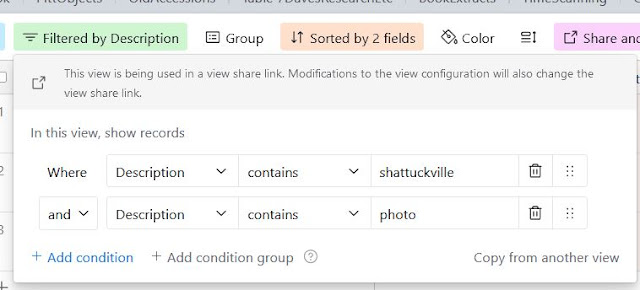












Such a wonderful addition, will be enjoyed by so many more people..
ReplyDelete